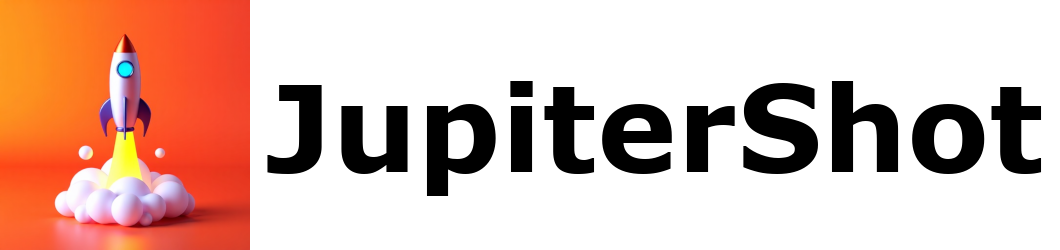
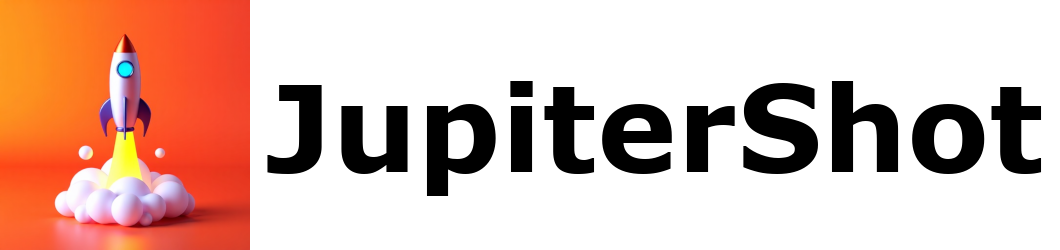
App Name: SwiftVideoSR
This product can achieve original, double, triple and quadruple super-resolution magnification of images and videos on Apple M1/M2/M3/M4 computers.
Features:
This product contains in-app purchase items, which are auto-renewable subscriptions based, you can free trial the product for one week, two weeks, or one month before App Store charges you.
We are constantly improving our products, and all you need is to enjoy them.
Apple's latest M4 chip has amazing computing power of both CPU and GPU, so we brought over 80 local repair models trained from scratch to macOS.
The result is very satisfactory. According to our actual measurement, on the Mac mini M4 Pro machine with 24GB memory, when using the tiny repair model to repair the 1080P video to 4K video. The model parameters were set to 'Repair In One Piece', 'Silent Video Repair', 'Fine-Tune Haze Level Manually', and 'Switch To Product Mode', the repair speed reached up to 29.23 frames/second, which is almost realtime repair.
Considering that earlier users may not have upgraded to the latest M4 chip machine, after our efforts to optimize the algorithm, the repair model has achieved intelligent block repairing. The largest model only occupies 2.8GB of memory, so this product can also run on Mac mini M1 with 8GB memory. After actual measurement, on the Mac mini M1 with 16GB memory machine, when using the tiny repair model, the repair speed reached up to 9.05 frames/second when the 1080P video is repaired to 4K video, and the model parameters were set to 'Repair In One Piece', 'Silent Video Repair', 'Fine-Tune Haze Level Manually', and 'Switch To Product Mode'. The repair speed is about one-third of the repair speed on the Mac mini M4 Pro machine with 24GB memory, which is not too slow.
This product is mainly designed for self-media bloggers, through this product, you can batch repair 540P videos, 720P videos and 1080P videos into 4K videos, and even batch repair 4K videos to 8K videos.
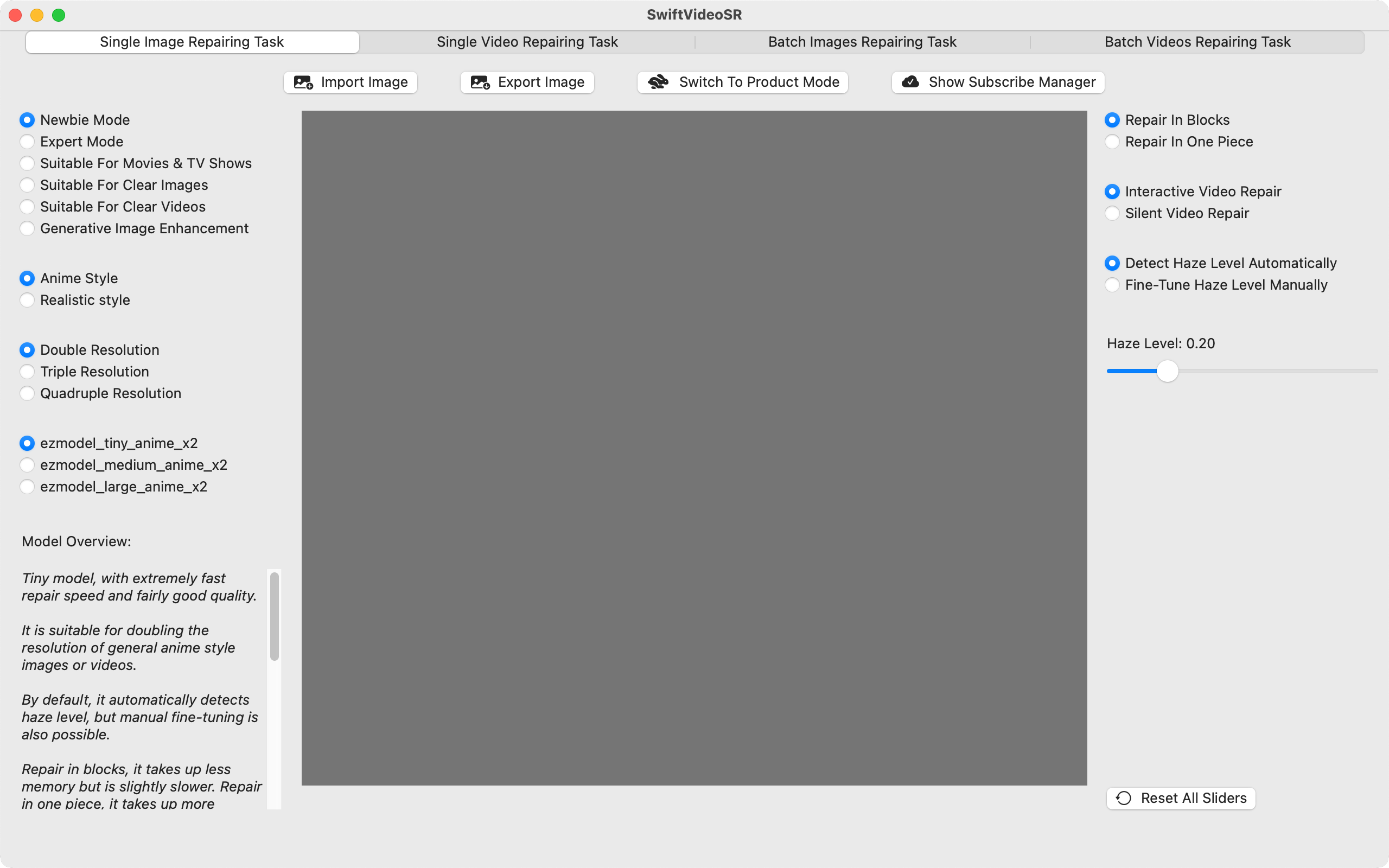
At the top is the task type selector, which contains four types: single image repairing task, single video repairing task, batch image repairing task, and batch video repairing task.
Below the task type selector are various buttons related to the current task, and each task corresponds to the buttons for different purposes.
The middle area is divided into the left sidebar, the preview window and the right sidebar. The left sidebar contains the model-related options. Users can select the repair model suitable for the current task by selecting different categories; the preview window can preview the repair effect in real time, and the top is the time range selector. Drag the sliders at both ends to define the time range, and drag the slider in the middle to preview the current frame. The bottom is the screen dividing line slider. Drag the slider can carefully compare the effect before and after the repair; the right sidebar contains the model parameter options. Drag the sliders to adjust various parameters. If the parameters are messed up, you can also restore the default value with one click.
At the bottom is the status bar, which displays the repair progress when repairing a single video, batch repairing images and batch repairing videos.
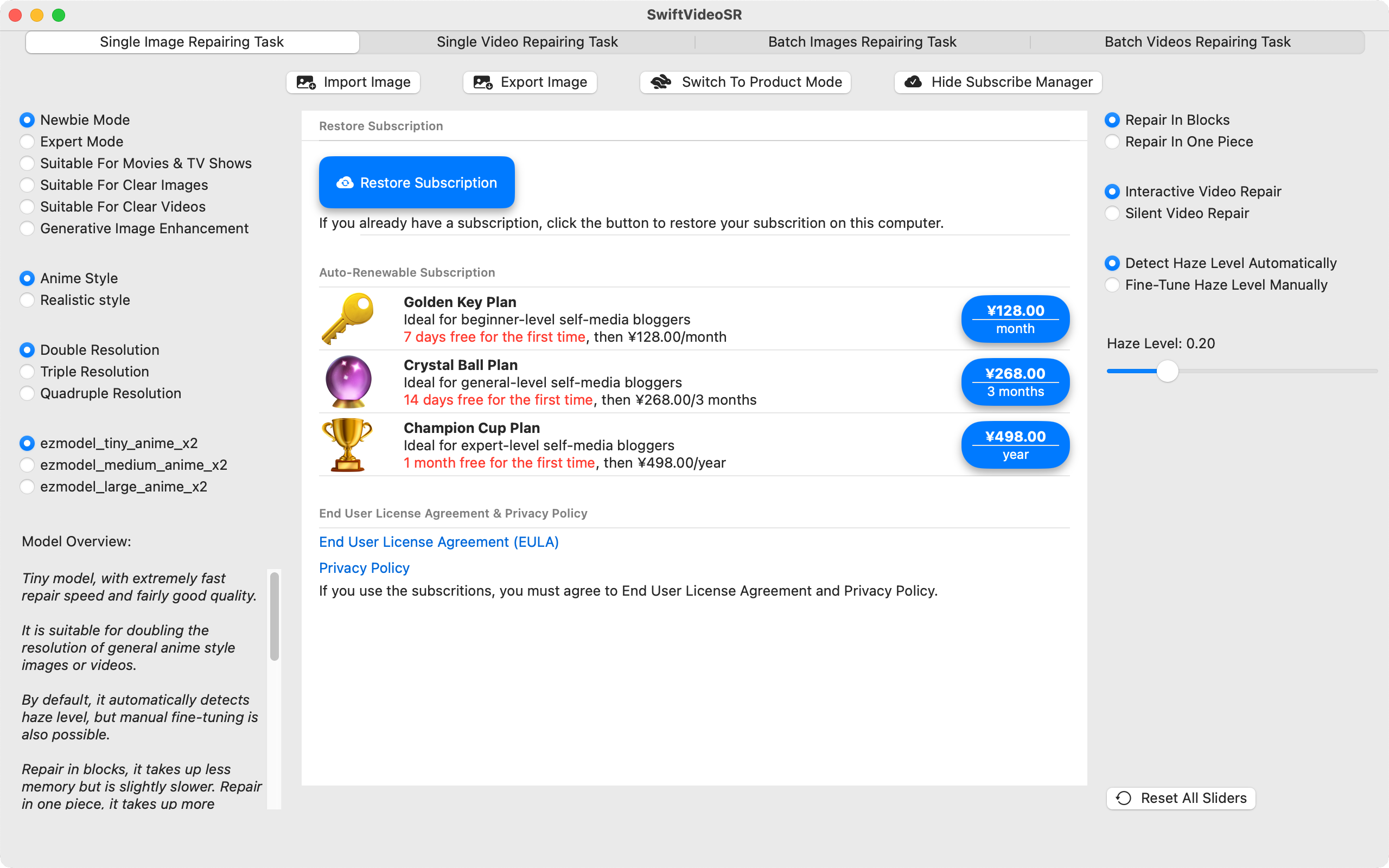
The product is subscription-based, and it is in preview mode before the user subscribes, and you can import images or videos to preview the repair effect, but you cannot export the repair result.
When you choose a plan to subscribe, you can trial all the features for free for a period, vary from one week, two weeks, to one month, and if you feel that the features of the product do not meet your needs, you can cancel your subscription at any time before App Store starts charging, and you can still trial all the features for free until the end of the trial period.
The subscription will automatically renew, and you can cancel your subscrition at any time.
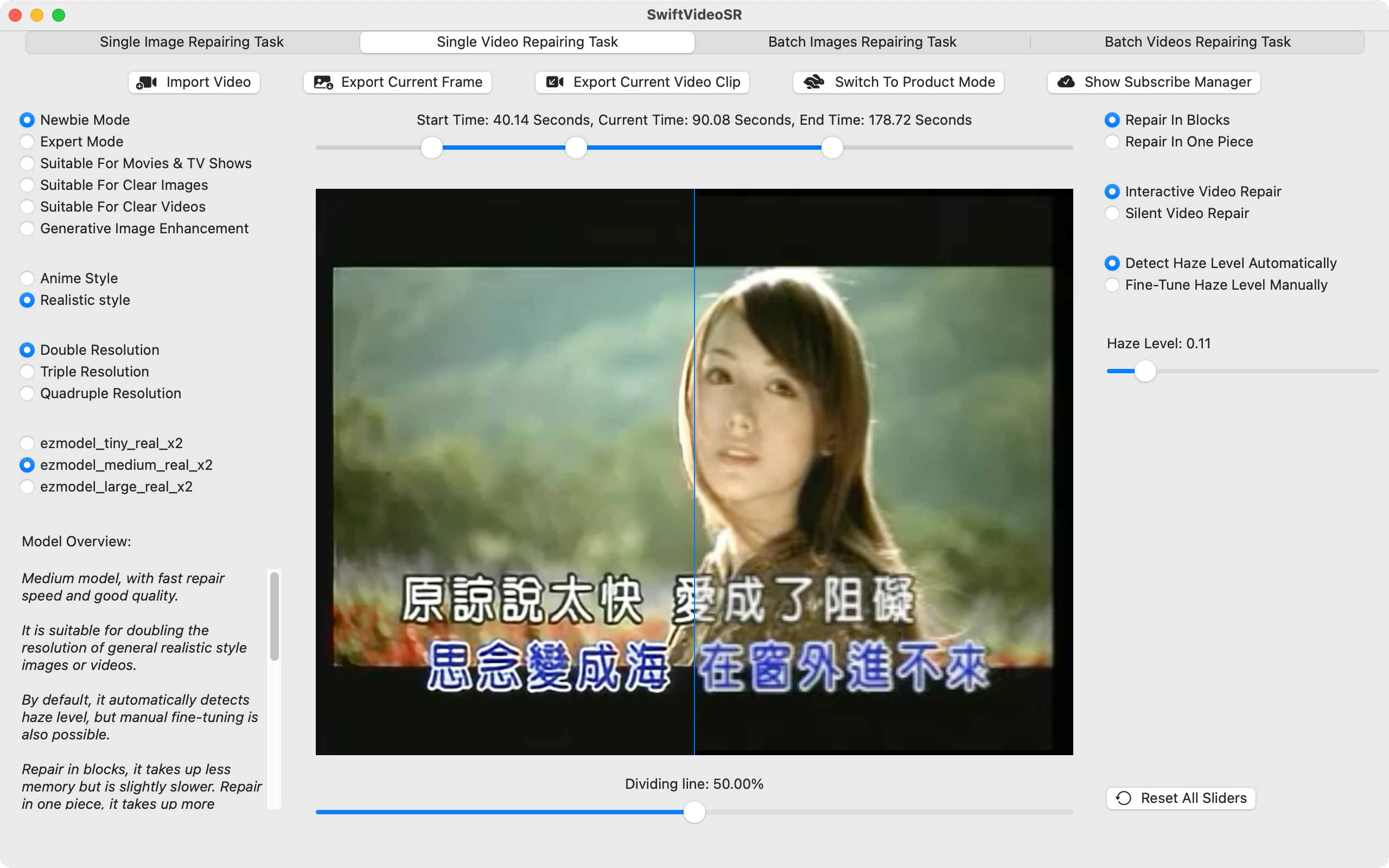
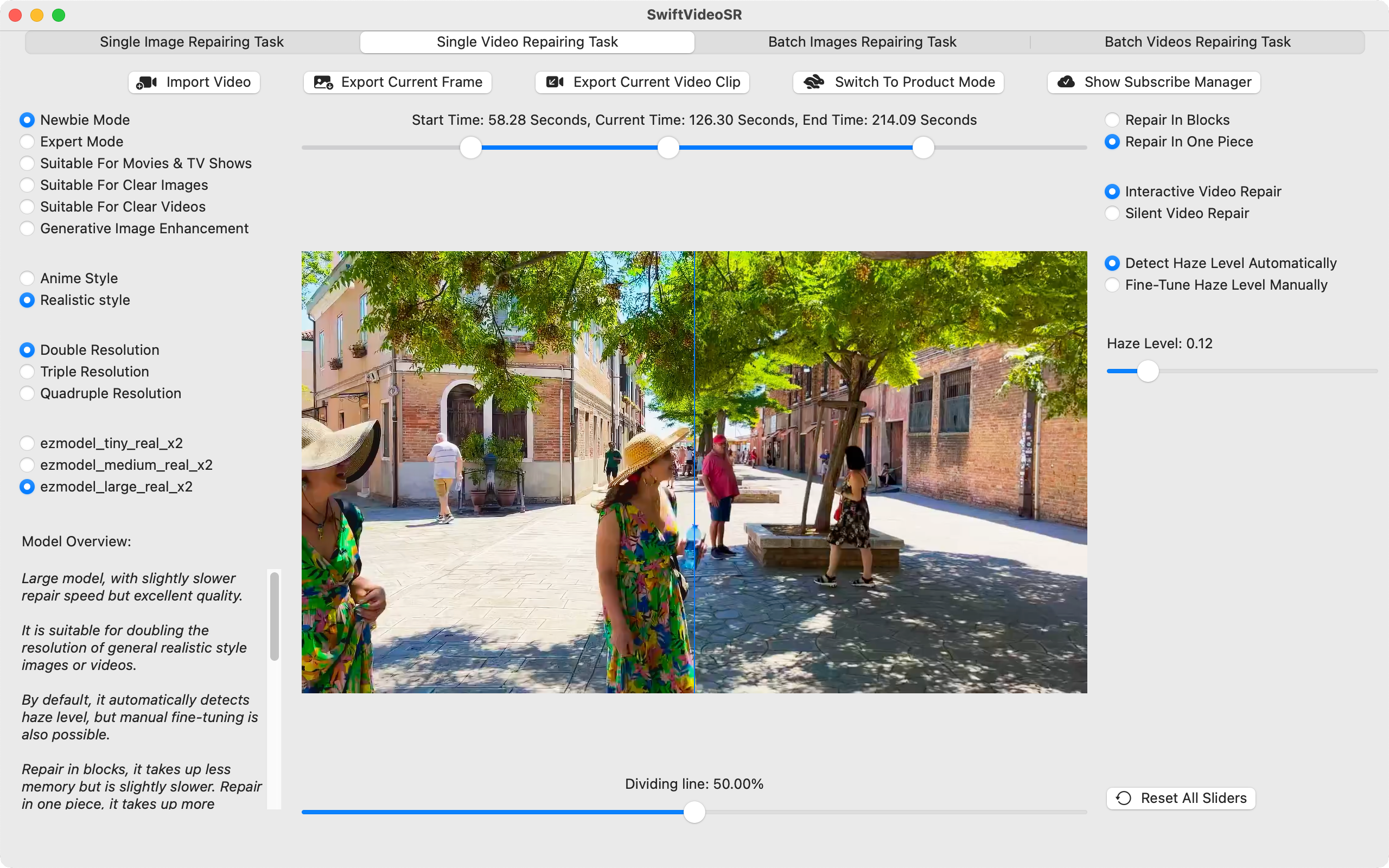
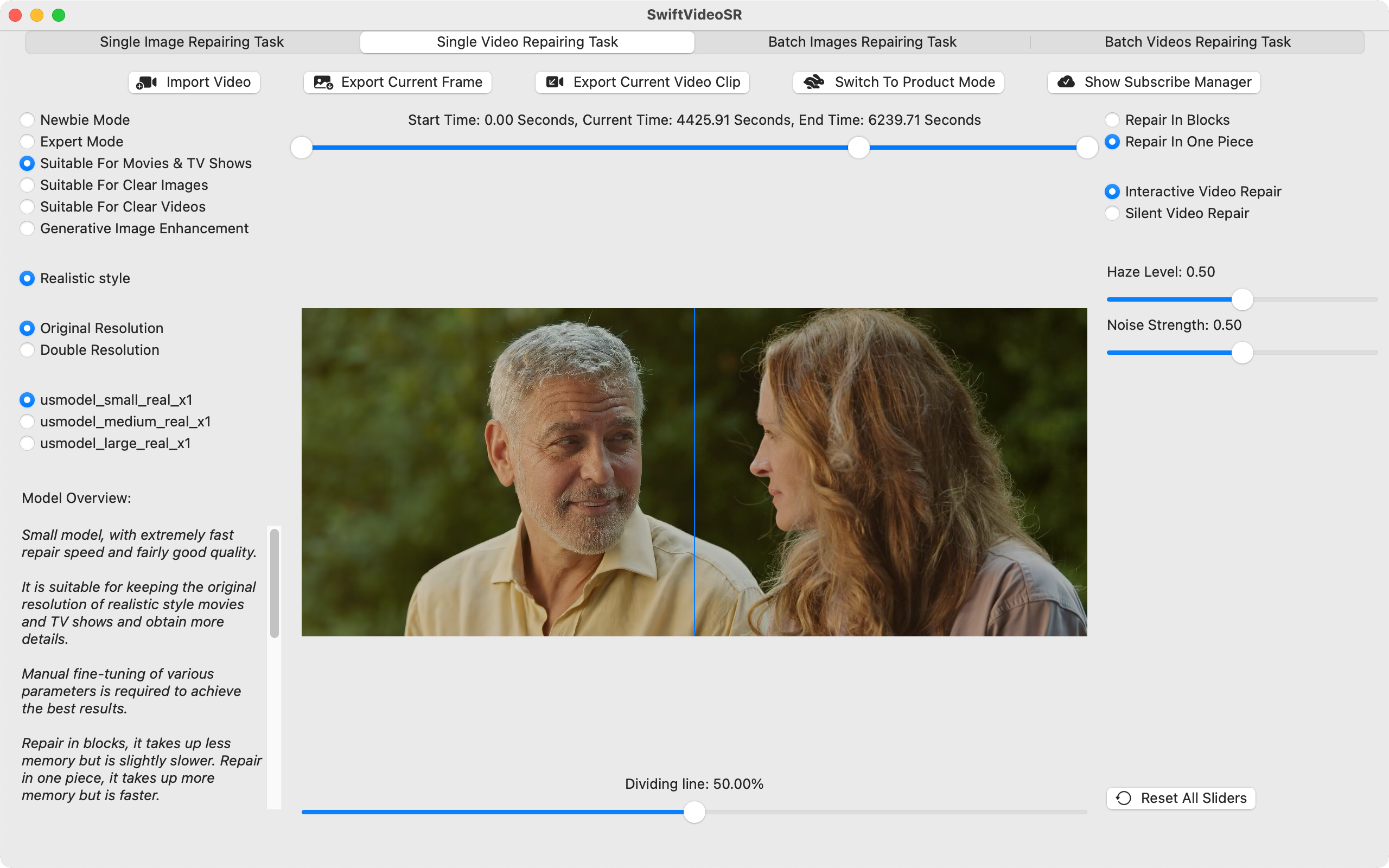
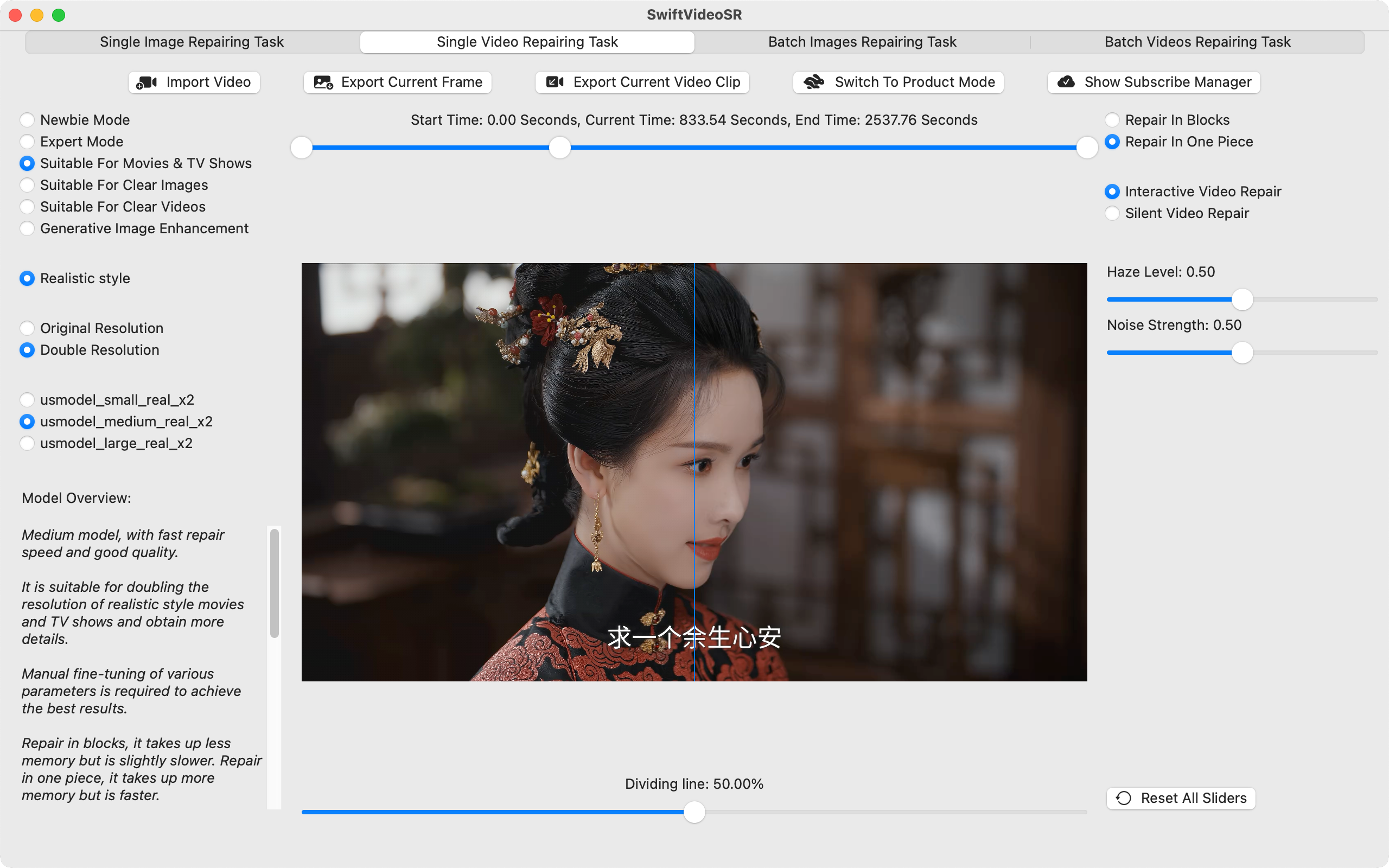
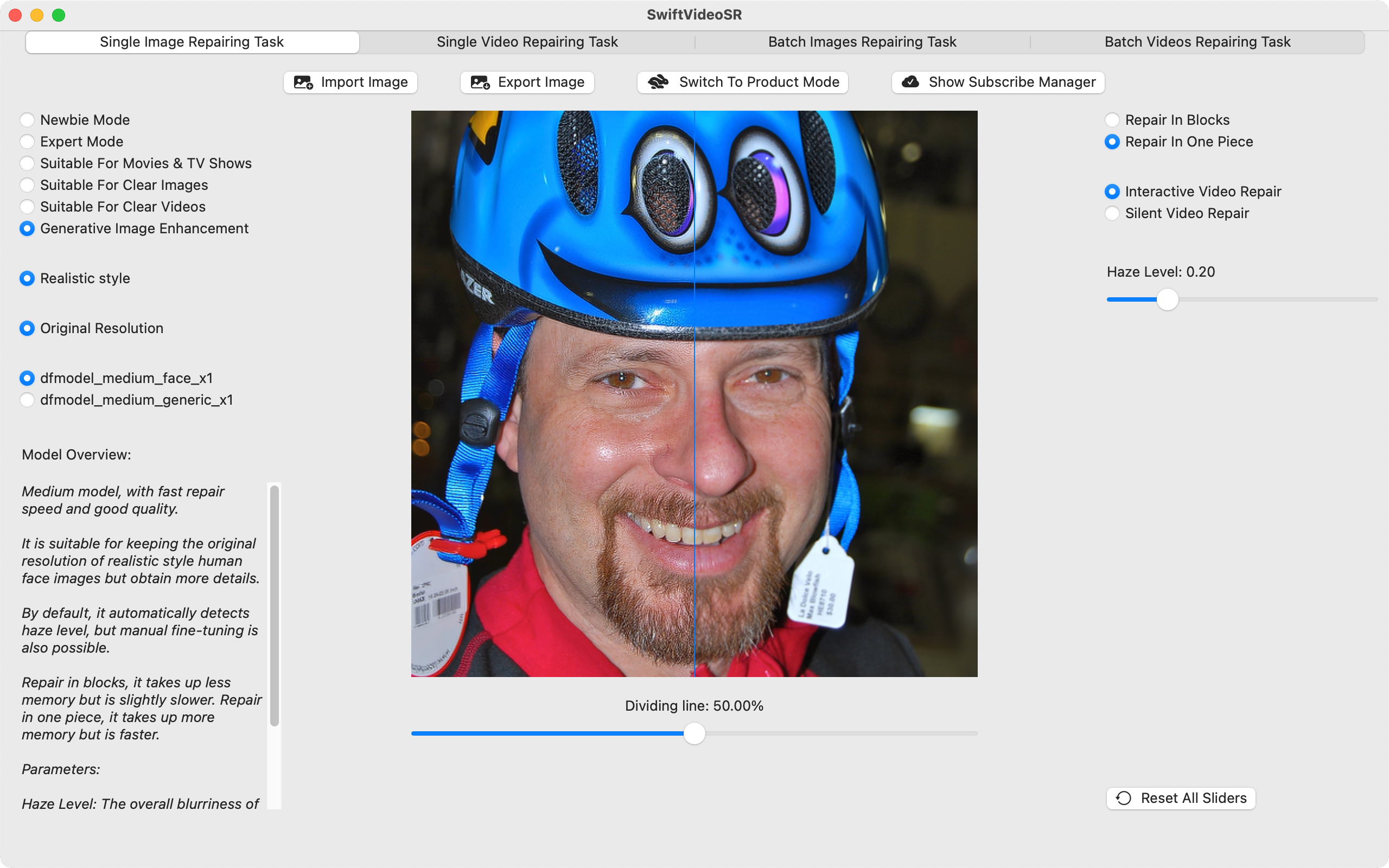
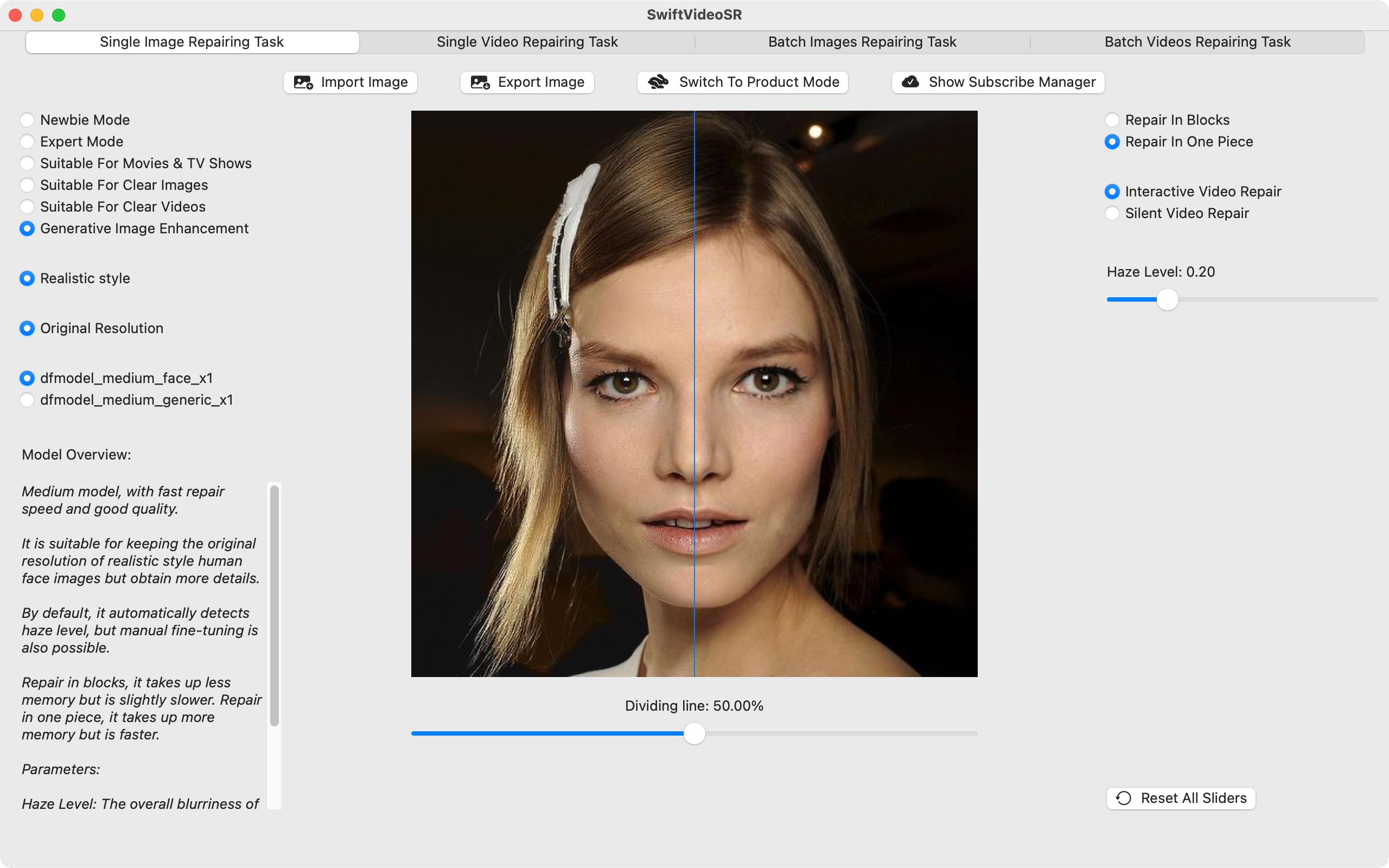
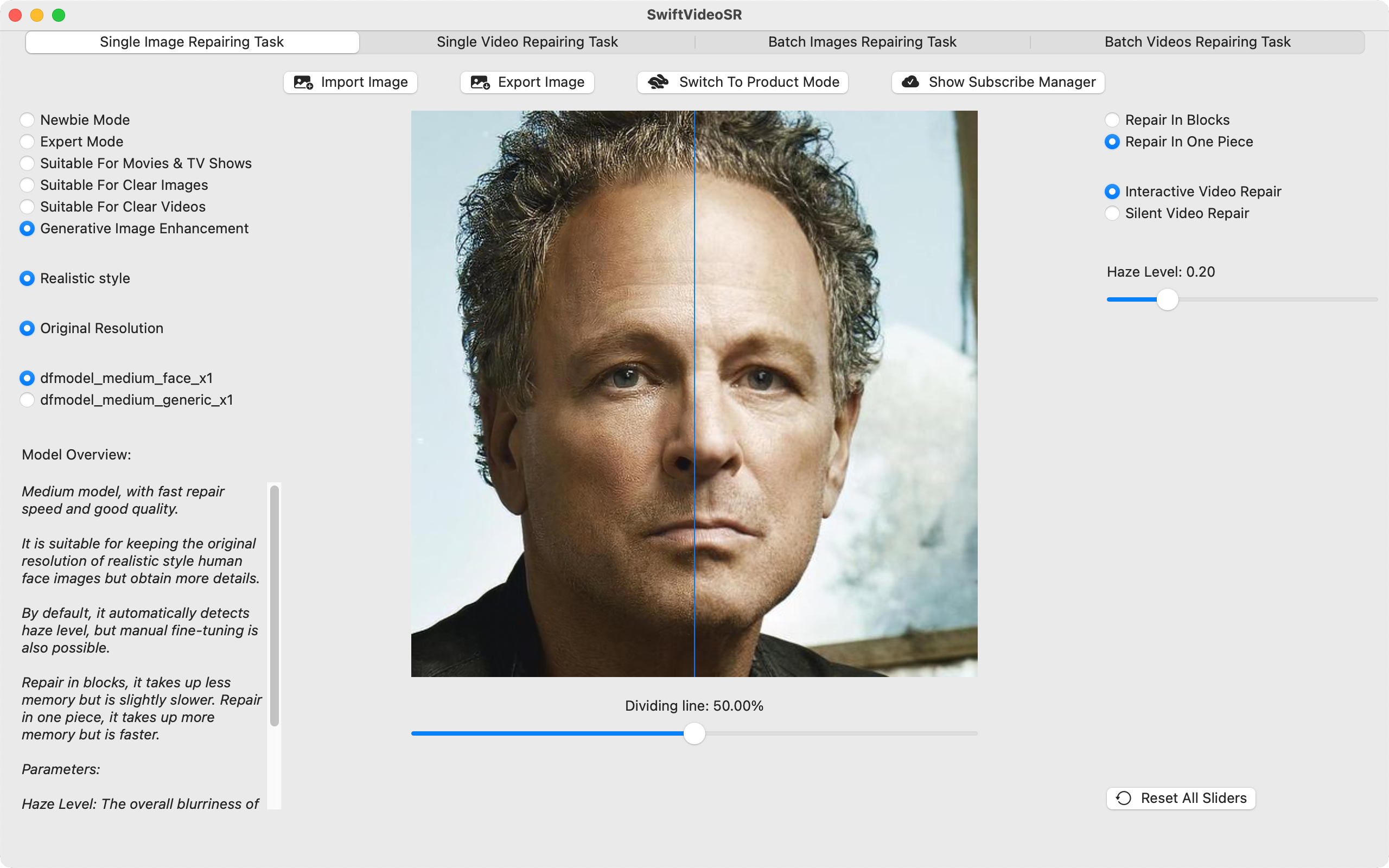
If you are temporarily unable to access App Store, the product can work offline without interrupting your work. The product can work offline for a week, and you can export up to 100 images or 100 videos cumulatively during the offline work period.
The minimum repair size is 240x240, and picture smaller than this size cannot be repaired. There is no limit to the maximum repair size when using 'Repair In Blocks', very large picture can be repaired, depending on the memory limit of your machine, but when repairing a video, the video encoder has a limit on the picture size.
Please check if your Internet connection is unblocked, as the product will automatically access App Store and get the subscription information when the product starts, if it fails to get the subscription information, the 'Show Subscribe Manager' button will become disabled.
Because repair models are continuously improved and added, and the cost of inventing and training new repair models is high, we need ongoing support from our subscribers.
Tips for adjusting parameters: If the parameters of the model have only "Haze Level" and not "Lens Blur", adjust the "Haze Level" to make the picture clear; If the parameters of the model have both "Haze Level" and "Lens Blur", adjust the "Lens Blur" first to make the picture clear; If the edges of the picture are sharp, you can reduce the "High-Frequency Cut-Off"; If the edges of the picture are blurry, you can increase the "High-Frequency Cut-Off"; If the picture is clean, you can reduce the "Noise Strength"; If there is noise in the picture, you can increase the "Noise Strength"; If there is no mosaic on the picture, you can reduce the "Video Compress", and if the picture has mosaic, you can increase the "Video Compress". The more the adjustment of various parameters matches the input picture, the better the repair effect.
In order to improve the detection speed, 'Detect Haze Level Automatically' will randomly sample multiple small images from the entire image and detect from representative features, so the detection result will be slightly different each time. If you need accurate result, please switch to 'Fine-Tune Haze Level Manually' and fine-tune the haze level manually according to the image preview result.
Copyright © 2024-2025 Hangzhou JupiterShot Technology Co., Ltd.